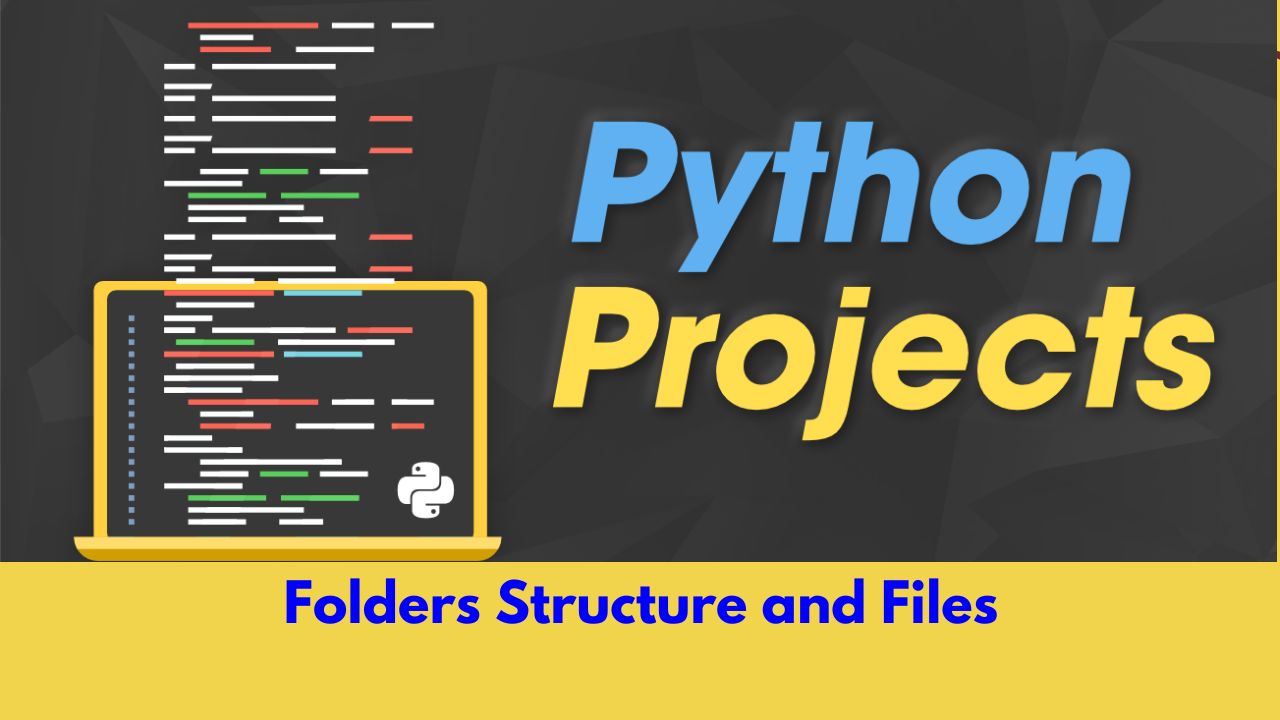
Understanding Python Project Folder Structures: Essential Directories Explained#
Introduction#
In Python projects, certain folders and files serve specific purposes to help with organizing code, managing dependencies, setting up environments, and handling version control. These important directories and files are often seen in most well-structured Python projects. Here are some of the most common ones:
Question: What are key folders and files in Python Project?#
1. venv / .venv Folder#
- Purpose: This is a virtual environment folder that contains all the dependencies installed for a project.
- Why it’s important: Virtual environments isolate dependencies for each project so that you avoid conflicts between versions of packages that different projects might use.
- Commonly Seen In: Local development environments where Python packages are installed per project.
- How it’s created: Using
python -m venv venvorpython -m venv .venv.
2. env Folder#
- Purpose: This folder contains environment-specific variables, typically used for storing configuration secrets like API keys and database credentials. Do not confuse this with venv or .venv folder which has virtual environment.
- Why it’s important: Keeping sensitive information outside the codebase is a security best practice.
- Commonly Seen In: Most Python projects, where
.envfiles are used with packages likepython-dotenvto load environment variables.
3. scripts or bin Folder#
- Purpose: Contains custom scripts or executable files that are part of the project. Do not confuse this folder with venv/Script folder.
- Why it’s important: This folder is useful for organizing command-line tools or automation scripts that are part of the project.
- Commonly Seen In: Projects that require custom scripts for deployment, automation, or management.
4. config or settings Folder#
- Purpose: Stores configuration files or settings, often in formats like JSON, YAML, or
.ini. Some frameworks (like Django) use this folder for their settings. - Why it’s important: Keeping configuration in a separate folder helps modularize your project, especially for different environments (e.g.,
development,production). - Commonly Seen In: Any project that requires multiple environments or has a complex configuration.
5. build and dist Folders#
- Purpose: These folders contain the compiled distributions of your package, typically generated by tools like
setuptoolsorpoetrywhen packaging your project. - Why it’s important: If you’re distributing your project as a package (e.g., on PyPI), these folders hold the files that get uploaded.
- Commonly Seen In: Python projects that are packaged and distributed as libraries or applications.
- How it’s created: Using
python setup.py sdistorpoetry build.
6. src Folder#
- Purpose: Some projects store all their source code inside a
src/directory to make the distinction between code and other project files. - Why it’s important: It helps enforce a cleaner project structure and avoids accidental import issues, where test files or other modules might be wrongly imported.
- Commonly Seen In: Medium to large-sized projects where organization is critical.
7. docs Folder#
- Purpose: Contains project documentation, such as API references, guides, and other written materials.
- Why it’s important: Good documentation helps users and contributors understand how to use and contribute to the project.
- Commonly Seen In: Larger open-source or professional projects.
- Tools: This folder often contains
SphinxorMkDocsconfiguration files for generating HTML or PDF documentation.
8. migrations Folder#
- Purpose: If using a web framework like Django, this folder contains migration files that track changes to the database schema.
- Why it’s important: Migrations allow for smooth upgrades and downgrades of your database schema over time.
- Commonly Seen In: Projects that use an ORM (Object-Relational Mapper) like Django’s or SQLAlchemy’s migration system.
9. .git Folder#
- Purpose: This is a hidden folder that Git uses to track all version control information for your project.
- Why it’s important: It stores the entire history of changes to your code, along with branch information, commit data, and more.
- Commonly Seen In: Any project that is tracked using Git (and typically hosted on platforms like GitHub, GitLab, etc.).
- How it’s created: By initializing a Git repository with
git init.
10. notebooks Folder#
- Purpose: Holds Jupyter notebooks (
.ipynbfiles) for interactive code, data exploration, or tutorials. - Why it’s important: This is especially useful for projects related to data science, machine learning, or educational materials.
- Commonly Seen In: Data science and machine learning projects, as well as educational repositories.
11. tests or test Folder#
- Purpose: Contains test cases and test scripts for your project.
- Why it’s important: Having a dedicated
testsfolder makes it easier to organize and run unit tests, ensuring the reliability of your code. - Commonly Seen In: Any professional Python project following good development practices.
- Tools: Python projects often use testing frameworks like
unittest,pytest, ornoseto write and run tests in this folder.
12. __pycache__ Folder#
- Purpose: Python stores compiled bytecode in this folder to speed up module loading.
- Why it’s important: It helps Python run faster by storing the compiled versions of your scripts so that they don’t need to be recompiled each time they are run.
- Commonly Seen In: Any Python project or module once the code has been executed.
- How it’s created: Automatically generated by Python when running scripts.
13. static or assets Folder#
- Purpose: Stores static files such as images, CSS, JavaScript, etc., used in web projects.
- Why it’s important: Web projects, especially in frameworks like Django or Flask, need a place to keep static files that are served directly to the client.
- Commonly Seen In: Web development projects.
14. data Folder#
- Purpose: Stores raw or processed datasets that are used in the project.
- Why it’s important: In data science or machine learning projects, keeping datasets organized is crucial for reproducibility and versioning.
- Commonly Seen In: Data science and machine learning projects.
Summary of Common Folders in a Python Project:#
.venv/venv: Virtual environment.__pycache__: Compiled bytecode.tests: Test cases.src: Source code.docs: Documentation.build/dist: Distribution files.migrations: Database migrations..git: Git version control.notebooks: Jupyter notebooks.config: Configuration files.static/assets: Static files for web apps.scripts: Custom scripts.data: Datasets.
By organizing these folders properly, Python projects can be easier to navigate, maintain, and collaborate on.
Question: What is the difference between scripts folder and venv/scripts folder?#
1. scripts Folder in the Project (Project-specific scripts)#
- Purpose: This folder is usually created manually in your project to hold custom scripts that are part of the project itself.
- Contents: The
scriptsfolder might contain automation scripts (e.g., for deployment, building, testing, or data processing), project-specific utilities, or even command-line tools that interact with your project code. - Why it’s important: This folder is project-specific and includes scripts relevant to your project that you or your team have written. It is meant to organize logic and code related to your project’s operations.
2. Scripts/bin Folder in .venv (Virtual environment scripts)#
- Purpose: The
Scripts(on Windows) orbin(on Linux/macOS) folder in a virtual environment (.venv) contains the executables for Python and any installed packages. These executables include tools likepip,pytest, or other installed dependencies’ command-line utilities. - Contents: This folder is generated automatically when you create a virtual environment. It includes Python binaries and scripts related to installed packages (e.g.,
flask,django-admin, orpytest). - Why it’s important: This folder isolates package dependencies and ensures that the executables available in your virtual environment don’t interfere with those installed globally on your system.
Key Differences#
- Purpose:
- The
scriptsfolder is for custom project-specific scripts or utilities that you write. - The
Scripts/binfolder in.venvis for managing the Python interpreter and the executables that come with third-party packages installed in the environment.
- The
- Ownership:
- You control the contents of the
scriptsfolder (manually adding your custom scripts). - The contents of the
Scripts/binfolder in.venvare managed automatically by Python and package managers likepip.
- You control the contents of the
Can They Be Duplicates?#
They serve distinct purposes and generally don’t overlap:
- The
scriptsfolder is project-specific and used to store custom code that automates or extends your project. - The
Scripts/binfolder in the.venvvirtual environment is used for executables and dependencies related to Python packages.
Avoiding Confusion#
To avoid confusion, it is common to name your custom folder something more specific, like project_scripts or automation_scripts, rather than just scripts. This helps differentiate between custom project-level scripts and the executables managed by the virtual environment.
Question: What is .devcontainer folder in my project?#
The .devcontainer folder in your project is part of Visual Studio Code’s Dev Containers feature, which allows you to configure a development environment inside a container. This folder contains configuration files that describe how to set up and run the containerized environment for your project. Here’s a breakdown of the key components:
Key Files Inside .devcontainer Folder#
devcontainer.json: This is the main configuration file that defines how the development container should be built and run. It typically contains settings such as:- Base Image: The Docker image that serves as the starting point for your development environment (e.g., Ubuntu, Node.js, Python, etc.).
- Features/Extensions: Optional features or Visual Studio Code extensions to be included in the container.
- Commands: Scripts or commands to run after the container starts (e.g., installing dependencies).
- Mounts: Volumes or files to be mounted from your host system into the container.
- Forwarded Ports: Port forwarding to allow services inside the container to be accessed from the host (e.g., for a web server).
Example of a
devcontainer.json:{ "name": "My Project Dev Container", "image": "mcr.microsoft.com/devcontainers/python:3.10", "features": { "ghcr.io/devcontainers/features/docker-in-docker:2": {} }, "postCreateCommand": "pip install -r requirements.txt", "forwardPorts": [8000], "extensions": [ "ms-python.python", "ms-vscode.vscode-typescript-tslint-plugin" ] }Dockerfile(optional): If the base image in yourdevcontainer.jsonisn’t sufficient or you want a custom container image, you can include aDockerfileto build the image. This file specifies how to set up the image for the development environment.Example:
FROM python:3.10-slim RUN apt-get update && apt-get install -y build-essential WORKDIR /workspace COPY requirements.txt . RUN pip install -r requirements.txtdocker-compose.yml(optional): If your project involves multiple services or containers (e.g., a web server, database, and application server), you can use Docker Compose to manage and orchestrate these services. Thedocker-compose.ymldefines how different containers should interact.
Question: What the .devcontainer Folder Does for You?#
- Reproducible Environment: Anyone who opens the project with Visual Studio Code will get the same development environment, regardless of their host machine’s setup.
- Containerized Development: You are developing inside a Docker container, which means dependencies, languages, and tools are isolated from your local machine.
- Version Control: Since
.devcontaineris typically included in version control, teams can share the same development environment settings. - Automated Setup: The container automatically installs dependencies and configures your environment based on the settings in
devcontainer.jsonandDockerfile.
When to Use a .devcontainer#
- If you need a specific environment (Python, Node.js, Go, etc.) without worrying about local installation.
- When collaborating on a project that requires all contributors to have the same development environment.
- For projects that involve multiple services or dependencies that could conflict with other local setups (e.g., databases, web servers).
The .devcontainer folder streamlines your development workflow by setting up everything automatically when you open the project in Visual Studio Code.
Hashtags#
#PythonDevelopment, #CodingBestPractices, #PythonProjects, #PythonTips, #VirtualEnv
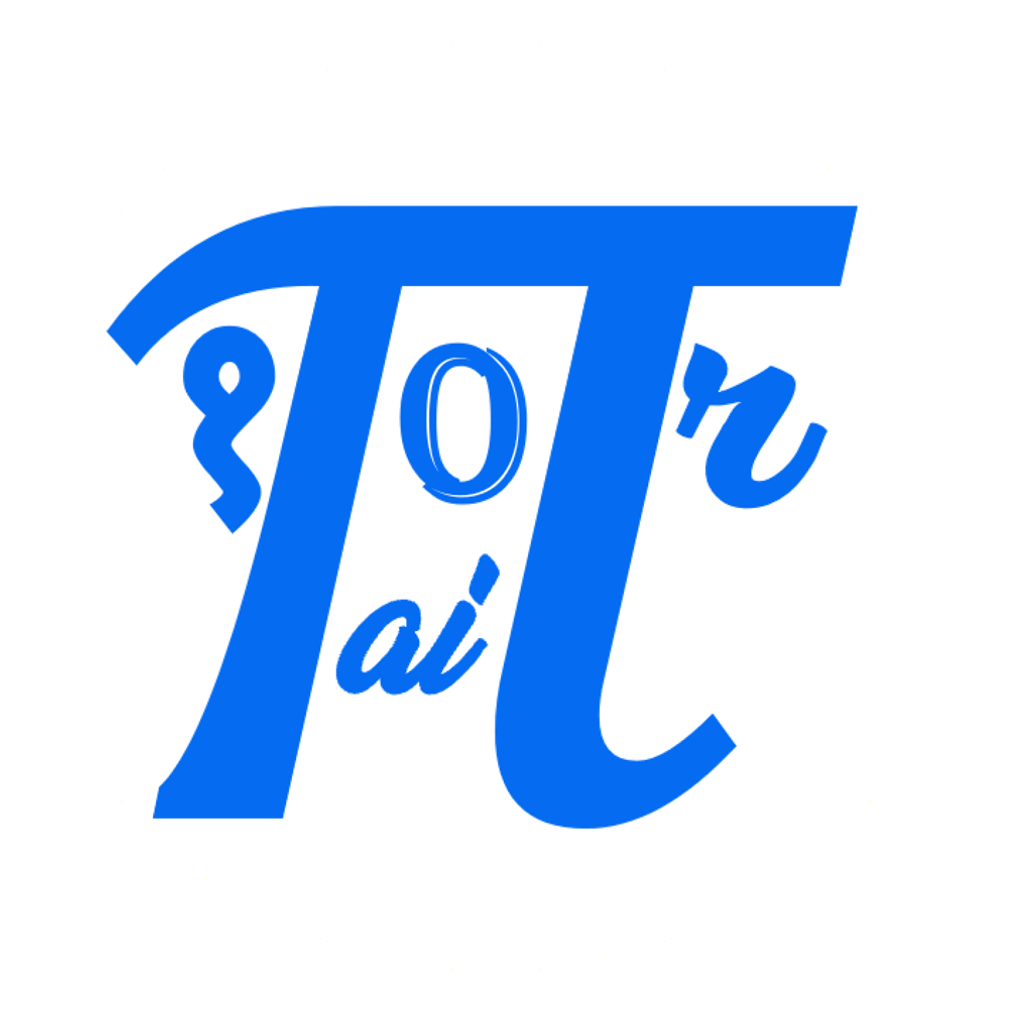

Comments: