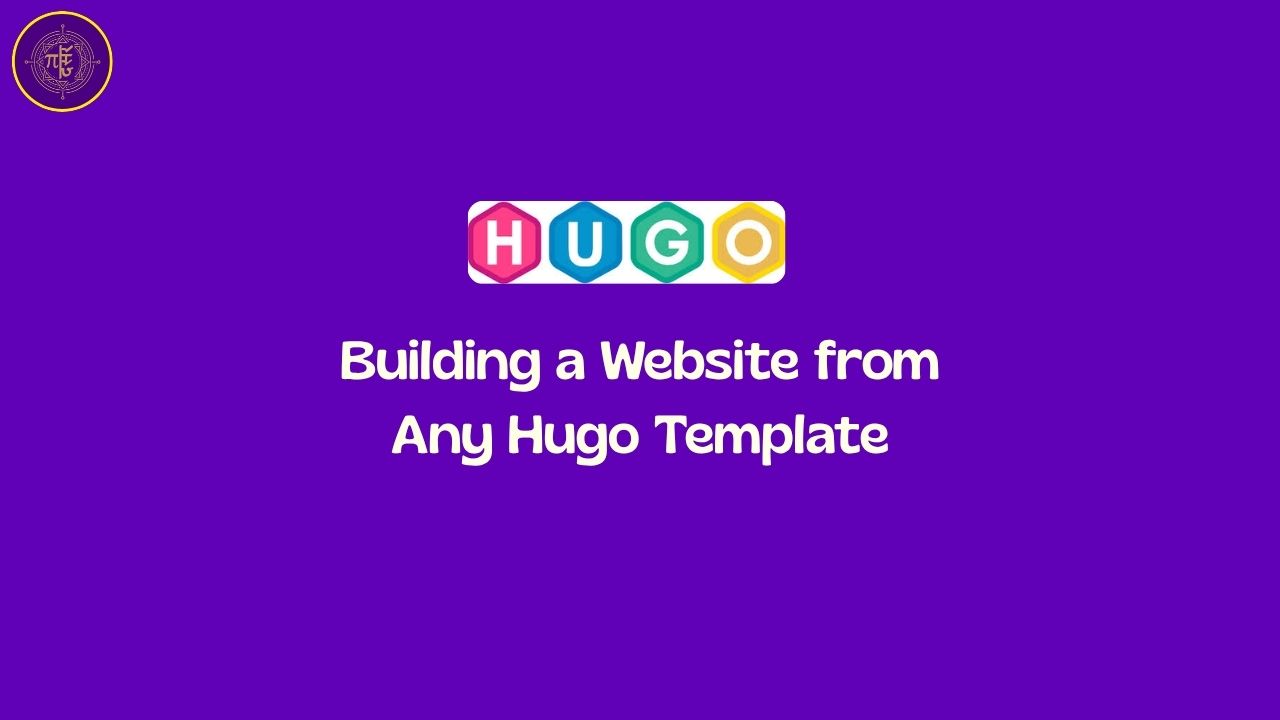
Building a Website from Any Hugo Template#
Creating a website with Hugo can be simple — but using themes like Docsy, Blowfish, or PaperMod often adds complexity due to things like modular configuration, asset pipelines, and Tailwind or PostCSS integrations. This article walks you through everything you need to get started using any Hugo theme, with Docsy as the working example.
📌 Prerequisites#
- Install Hugo Extended (required for themes like Docsy)
- Git
- Node.js (for themes using PostCSS/Tailwind)
- A code editor (e.g., VS Code)
🔧 Step 1: Create a New Hugo Site#
hugo new site my-docsy-site
cd my-docsy-site
📥 Step 2: Add the Theme#
We’ll vendorize the theme (clone into themes/):
git init
git submodule add https://github.com/google/docsy.git themes/docsy
This keeps the theme tracked as a submodule, so you can pull updates easily.
🧩 Step 3: Add the Example Site#
Docsy provides an example under exampleSite/. Copy its contents into your project:
cp -r themes/docsy/exampleSite/* .
Now your project has everything needed: content, config, assets, etc.
🗂️ Step 4: Understand the Folder Structure#
| Folder | Purpose |
|---|---|
content/ | Markdown content |
layouts/ | Custom templates (overrides) |
static/ | Static files (images, JS, CSS) |
themes/docsy/ | The theme source code |
config/_default/ | Modular configuration files |
archetypes/ | Blueprint for new content |
assets/ | SCSS/CSS and other pipeline assets |
⚙️ Step 5: Configure Your Site#
Docsy (and modern themes) use modular config files inside config/_default/:
config.toml: base URL, theme, basic metadataparams.toml: theme-specific settingsmenus.toml: site menuslanguages.toml: multilingual supportmarkup.toml: markdown rendering settings
Example config/_default/config.toml#
baseURL = "https://yourdomain.com/"
languageCode = "en-us"
title = "My Docsy Site"
theme = "docsy"
💄 Step 6: Customize Styles (If Needed)#
If the theme uses Tailwind or PostCSS, you’ll need to run:
npm install
(Usually done inside the root or theme folder, depending on package.json location.)
You can now add your custom styles to assets/scss/custom.scss or assets/css/custom.css, and configure them via postcss.config.js or theme overrides.
🚀 Step 7: Run the Site#
Use:
hugo server
Optionally:
hugo server --baseURL http://localhost:1313
This starts the site locally and uses live reload.
🌐 Step 8: Deploy to Netlify#
- Push your site to a Git repo.
- Connect the repo to Netlify.
- Use these Netlify settings:
Build Command: hugo
Publish Directory: public
HUGO_VERSION: <your-version>
Add a netlify.toml (optional)#
[build]
publish = "public"
command = "hugo"
[context.production.environment]
HUGO_VERSION = "0.125.4"
🧠 Key Takeaways for Any Hugo Theme#
| Concept | What to Know |
|---|---|
themes/ | Vendorize the theme (clone or submodule) |
config/_default/ | Use modular configs for clarity |
npm install | Required if theme uses Tailwind/PostCSS |
| Customizing | Override files in layouts/, assets/, static/ |
| Deployment | Set correct baseURL, use absolute URLs |
🧪 Bonus: Test Multiple Themes#
You can test multiple themes in the same project by switching theme = in your config.toml, assuming they follow Hugo standards.
✅ Conclusion#
Once you understand how Hugo themes are structured and configured, you can confidently work with any theme — whether it’s Docsy for documentation sites or Blowfish/PaperMod for blogs. Modular configuration, asset pipelines, and theme overrides are key tools in your toolkit.
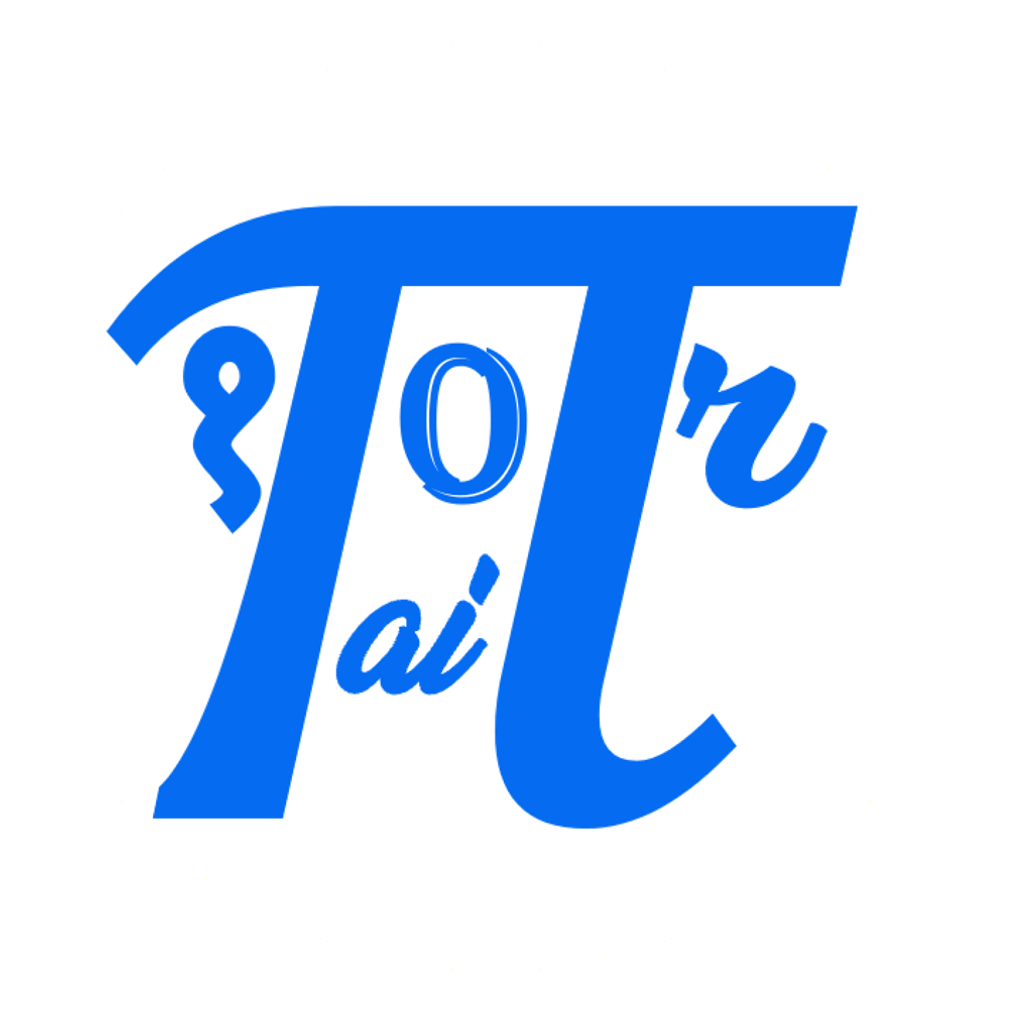

Comments: